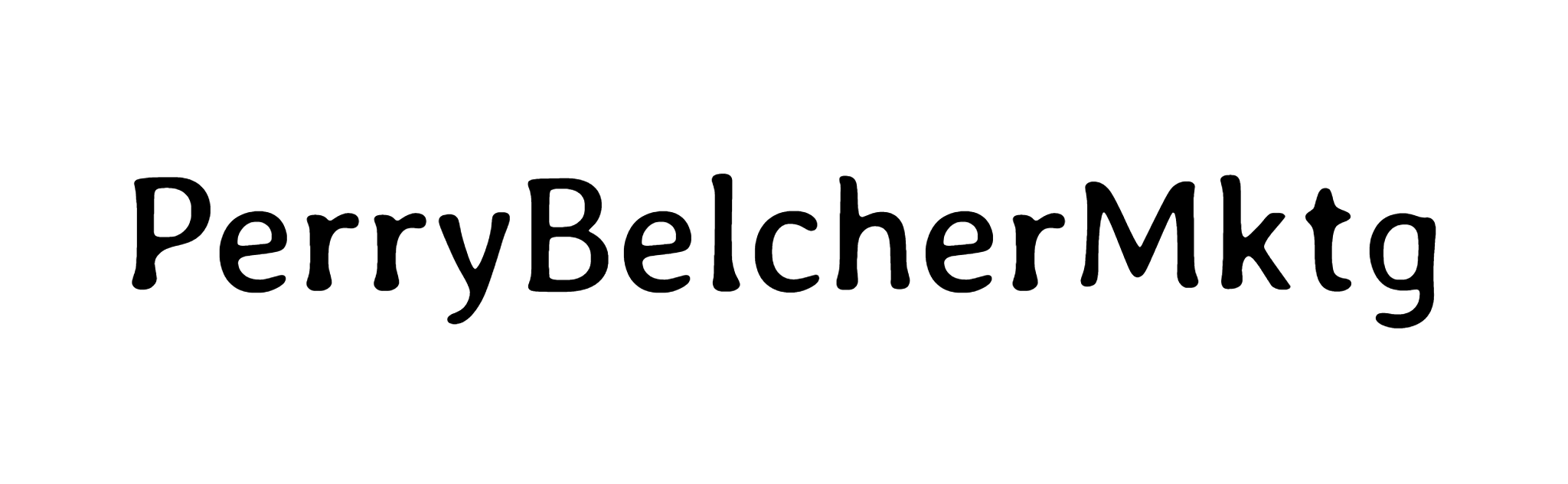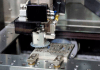WhatsApp is a type of cross-platform communication software. However, it doesn’t allow you to easily transfer WhatsApp Data between devices such as iPhone and Android. If you desire to transfer your WhatsApp Chats, you will need to use a WhatsApp Migrator application, as iCloud and Google Drive will not assist you. Backuptrans iPhone WhatsApp data to Android Transfer has to be the finest WhatsApp transferring application, allowing you to effortlessly transfer WhatsApp from iPhone to Android on pc without jailbreak and integrated properly on Android. This is something that various other applications for the WhatsApp transfer can not offer.
The two different ways for transferring data of WhatsApp from your iPhone to your Android device in a few clicks using Backuptrans iPhone WhatsApp to Android Transfer software are.
- Directly transfer WhatsApp from Your iPhone to Android.
- Using iTunes backup for Transferring data of WhatsApp from iPhone to your Android device.
Directly Transfer WhatsApp from Your iPhone to Your Android Device
Step 1
Before using the Backuptrans WhatsApp Transfer programme to transfer WhatsApp to your Android device, you must ensure that you have iTunes 12.0 version or above downloaded on your PC and that USB debugging is accessible on your Android phone. Also, on the iPhone, iCloud Backup must be switched off.
Step 2
Ensure that you have the updated WhatsApp downloaded on your Android device. Download iPhone WhatsApp to Android Transfer on your pc, and then link your iPhone and Android devices to the pc via USB port.
Step 3
In case a message appears on the screen of your Android device, kindly tap the “Back up my data” option without resetting the code to make WhatsApp backup on your phone storage. After that, you need to return to the computer program and select “OK” to proceed.
Step 4
The application will now import all of your chats of WhatsApp from the iPhone and display them on the main screen.
Step 5
Move all WhatsApp Data to Android.
In the devices list, Select the iPhone from which you wish to transfer WhatsApp Data, then access the toolbar and select the “Transfer Messages from iPhone to Android” option.
Alternatively, you may use the same approach to transfer a single or a few selected chats by selecting the relevant contact name.
Step 6
Select your Android device to which you wish to transfer WhatsApp Data. To proceed, select Confirm.
The transfer was successful. You may now view the migrated WhatsApp Data within the WhatsApp of your Android phone.
Using iTunes backup for Transferring data of WhatsApp from your iPhone to your Android device
Step 1
Use iTunes to back up your iPhone data. Please keep in mind that you should not backup data to iCloud from your iPhone.
Step 2
On the pc, install the iPhone WhatsApp to Android Transfer program, click right on a local database icon, and select the “Import from iTunes Backup” menu.
Step 3
To download, select the chat backup you made in step one. When the process is over, you will be able to access all of your WhatsApp Data that has been stored in your iPhone device’s WhatsApp to the local database of Android Transfer software.
Step 4
Link your Android device to the application, then click right on the WhatsApp backup in the local database and select the “Transfer Messages from Local Database to Android” option.
If you just want to move chats with one contact, click right the name of contact and choose the “Transfer Messages with this Contact to Android” option.
The transfer was successful. After a little while, all of your iPhone device’s Whatsapp Data will be completely exported and integrated on the Android device.
To conclude, with these two techniques, you can easily transfer your WhatsApp chats from your iPhone to your Android device in only a few clicks. You can even backup, export, and print data of your WhatsApp from iPhone devices on your computer with iPhone WhatsApp to Android Transfer.